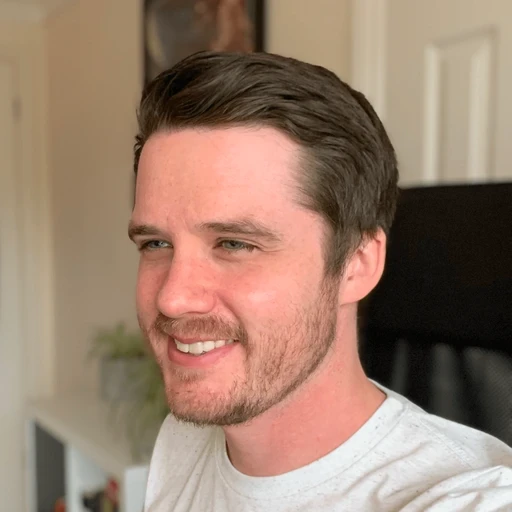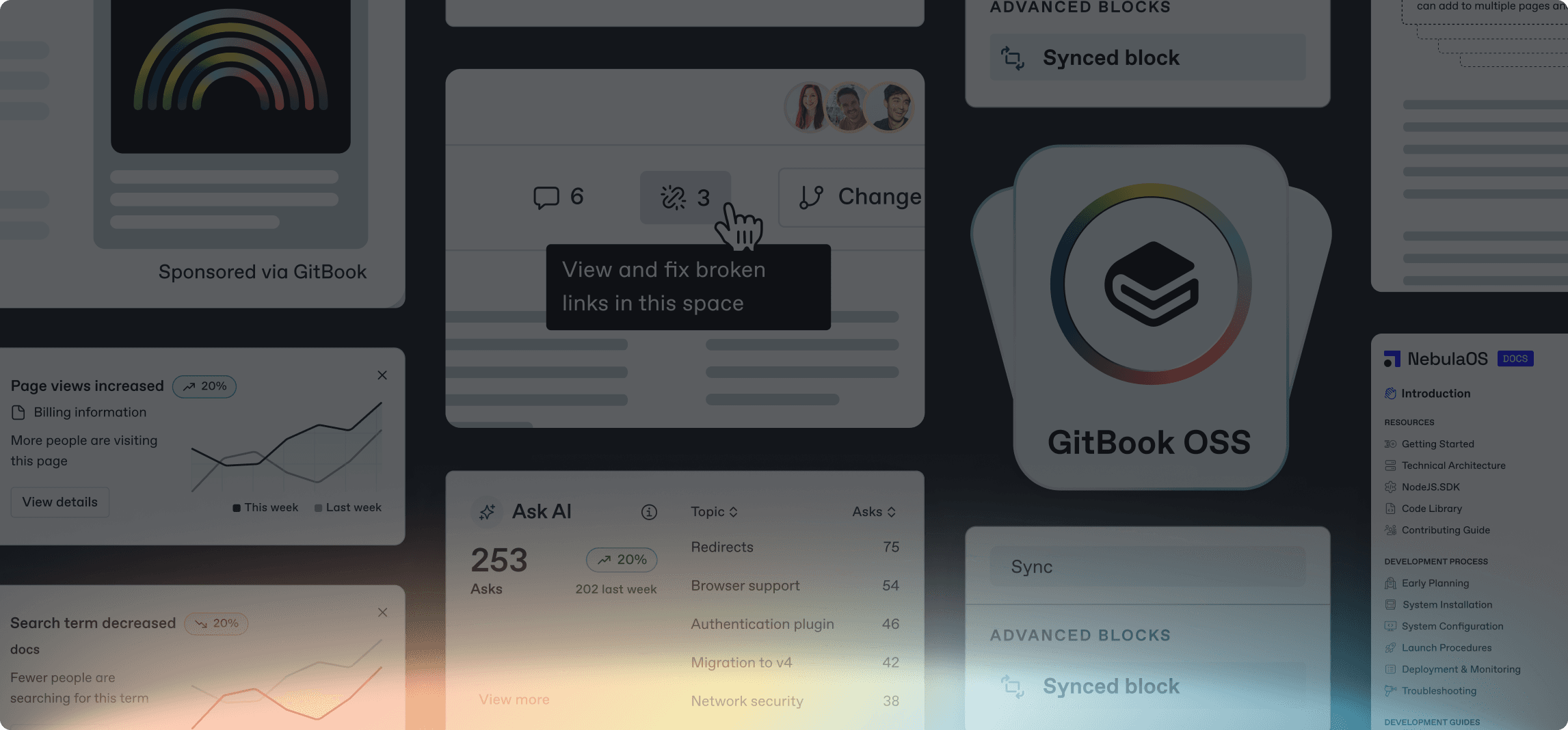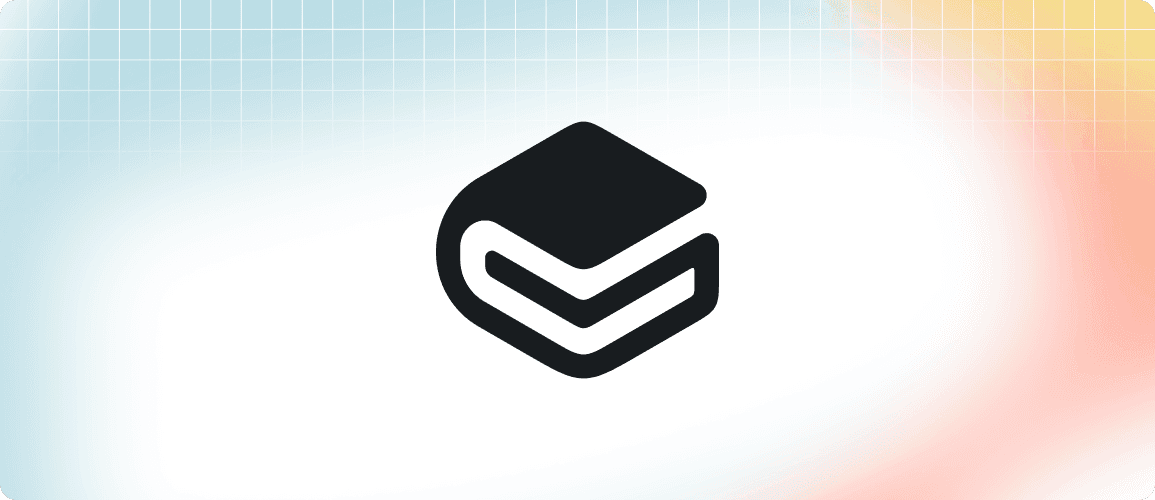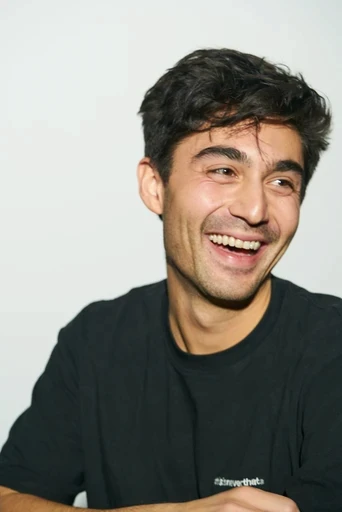New in GitBook: Better insights, customizations, editor improvements and more
New in GitBook: Better insights, customizations, editor improvements and more
Product updates
Product updates
Product updates
11 Apr



It’s been a busy few months here at GitBook. We’ve been working on some exciting projects that we’ll be able to share more about soon, but at the same time we’ve been shipping a ton of great features that we haven’t really talked about in much detail.
Now is the time to remedy that, so read on to get a roundup of all the biggest features and improvements we’ve launched in the last few months.
And if you want to stay more up to date on everything we’re releasing in GitBook, head over to our changelog — we typically update it weekly with everything that’s new.
Huge customization improvements
We started the year with some customization improvements, but since then we’ve been consistently shipping new options that make it easier than ever to create beautiful, branded documentation. Here’s a quick summary:
Themes and styles
We’ve rolled out four new themes offer new ways to change the look and feel of your published docs. Whether you want a clean look with minimal color, you’d prefer bold colorful accents, or you like stylish gradient backgrounds, you can now create a look that perfectly matches your brand.

When you combine these themes with new sidebar styles, tint colors, link styles and more, the possible combinations are endless. You can mix contrasting colors, add emphasis to your table of contents, or keep things subtle and modern. The choice is entirely yours.
Custom fonts
Want to use your own brand font so your docs match the rest of your website? Now you can — simply upload your regular and bold font files in the Customization menu for your Ultimate docs site. Bringing your docs in line with your brand really is as simple as that.

Hint blocks and semantic colors
We’ve also updated our hint blocks and added some customization options for them. First off, you can now add a title bar to any hint block by adding a H1, H2 or H3 title as the first block in a hint. This can help add context to your hint or make it stand out more.

Secondly, you can now control the color of any status messages (like warning hints, required fields in your API docs, or response codes in our “Test it” feature) across your site using the Semantic colors option in the Customization menu. This is useful if your brand palette has specific colors for these messages, or if you just feel like making your info hints purple and your success hints red — although we don’t necessarily recommend the latter
Announcement banner
Last week we added an announcement banner option to the Customization menu. That means you can now add a banner across the top of your docs site to draw attention to a new page or update, or some time-sensitive information.

You can choose from four provided banner styles that mirror the options for hints (info, warning, success and danger). It will adapt to your site’s styles, and its color will of course match the semantic colors you’ve set.
Stay tuned for more
This is just a selection of the customization options we’ve added recently. Want to see them in action? Join our webinar at 17:00–18:00 CEST on 29 April where we’ll run through them all and show how you can make your site truly shine with incredible design.
Plus, next week we’ll have a post that dives into more of the details of these upgrades, and explains some of the work that went on behind the scenes. Stay tuned for that!
A big upgrade for site insights
One thing we hear a lot when we talk to our customers is that they’re not sure how to measure success in their docs. What does ROI look like, and how can you track it?
Well, to make things easier, we recently shipped a huge upgrade for site insights. You can now view more data points than ever, and there are new visualizations to help you track important metrics and measure your site’s effectiveness.

You’ll find insights in their own dedicated tab in your site’s dashboard. There, you can drill down into different metrics.
You can see traffic, popular pages, user feedback, search and Ask AI data, and data about how users are using any OpenAPI endpoints you’ve added to your docs.
A graph will show all your data visually over time, and you can add filters or group your data to see data in specific ways. For example, you could look at search data for a specific site section, or filter your traffic data by country, device, browser and more.

This is a massive upgrade for tracking your site’s performance, and we’ll be diving more into the thinking behind it in the next few weeks as it become a clearer part of our ongoing vision to help you prove the value of docs in your product’s success.
And if you’re looking for some advice on the kind of data you should track and how to measure success, why not read our guide to documentation analytics? It’s packed with practical advice on how to measure and analyze performance metrics.
Use a custom subdirectory to create a /docs domain
One feature people have been asking about for a while is how to get a /docs subdomain for their GitBook docs. The great news is, you now set up a custom subdirectory on Ultimate sites.
Right now, it’s available via Cloudflare and Vercel — we’ll add more providers soon. Head to our docs to find out how to set it up.
Updated space header and new site preview
While a lot of our recent updates have been focused on published documentation, we know that’s only half the story with GitBook. That’s why we’ve also been investing time in improving some of the core parts of the editing experience.
To start with, we revamped our space header to make it easier to switch between views — especially when working in change requests.
To start, we added a new tab structure to the header bar, which adapts depending on your location in the app. If you’re in your site’s dashboard, for example, it shows options like insights, customization and settings. In a change request, it lets you switch between the editor, diff view in the Changes tab, and a new Preview tab.

Here, you can instantly preview what your docs site will look like with your changes applied. You can check out your site in desktop and mobile view, switch between light and dark mode and browse through your entire site to check everything looks great.
Editor improvements
Along with a new header, we’ve also been hard at work improving editing tools in GitBook — the features you use to create and edit your documentation.
First off, we’ve made some big improvements to the table and card blocks. Tables are now more functional, and we completely reworked them in the backend to improve performance and make them easier to use.
In practical terms, it’s now easier to add new rows and columns to a table, and there’s a new UI for reordering rows and columns. You’ll also notice better empty states, a new UX for column resizing.

Elsewhere we’ve been fixing small bugs and improving other editor features — such as the link palette that appears when you hover over a link. It’s now easier to visit, edit, copy or remove the link, all from the palette.
There are tons of other editor improvements to talk about, so we’ll be doing that in a series of dedicated posts soon — stay tuned. And in the meantime, to discover every editor improvement we’ve shipped recently, head to the changelog.
Building docs for AI with llms.txt support
With llms.txt support in GitBook, your docs now automatically generate an llms.txt file when you publish them. This includes a full site map for your docs, making it easier for LLMs to ingest and understand the content of your pages.
llms.txt was proposed as a standard last year by Jeremy Howard, Co-Founder of Answer.AI. His idea was that a standardized format would make it easier for LLMs to parse the content of a site, rather than having to convert complex HTML pages, including navigation, ads, and JavaScript.
This is a small first step to a future that makes documentation accessible in more places — whether that’s in a chatbot, directly in your product, or somewhere else.
We’ll have more to share on this idea soon.
There’s lots more to come
This is just a quick roundup of the biggest features we’ve shipped recently, but there’s a lot more we didn’t have space to talk about here. Head to the changelog to read more about all these features an many more besides.
Over the next few weeks we’ll be taking a closer look at a few of these features in more detail, and exploring how they fit into our wider vision of modern documentation — and what’s next for GitBook.
Stick around to find out more soon!
→ Head to the changelog to learn more
It’s been a busy few months here at GitBook. We’ve been working on some exciting projects that we’ll be able to share more about soon, but at the same time we’ve been shipping a ton of great features that we haven’t really talked about in much detail.
Now is the time to remedy that, so read on to get a roundup of all the biggest features and improvements we’ve launched in the last few months.
And if you want to stay more up to date on everything we’re releasing in GitBook, head over to our changelog — we typically update it weekly with everything that’s new.
Huge customization improvements
We started the year with some customization improvements, but since then we’ve been consistently shipping new options that make it easier than ever to create beautiful, branded documentation. Here’s a quick summary:
Themes and styles
We’ve rolled out four new themes offer new ways to change the look and feel of your published docs. Whether you want a clean look with minimal color, you’d prefer bold colorful accents, or you like stylish gradient backgrounds, you can now create a look that perfectly matches your brand.

When you combine these themes with new sidebar styles, tint colors, link styles and more, the possible combinations are endless. You can mix contrasting colors, add emphasis to your table of contents, or keep things subtle and modern. The choice is entirely yours.
Custom fonts
Want to use your own brand font so your docs match the rest of your website? Now you can — simply upload your regular and bold font files in the Customization menu for your Ultimate docs site. Bringing your docs in line with your brand really is as simple as that.

Hint blocks and semantic colors
We’ve also updated our hint blocks and added some customization options for them. First off, you can now add a title bar to any hint block by adding a H1, H2 or H3 title as the first block in a hint. This can help add context to your hint or make it stand out more.

Secondly, you can now control the color of any status messages (like warning hints, required fields in your API docs, or response codes in our “Test it” feature) across your site using the Semantic colors option in the Customization menu. This is useful if your brand palette has specific colors for these messages, or if you just feel like making your info hints purple and your success hints red — although we don’t necessarily recommend the latter
Announcement banner
Last week we added an announcement banner option to the Customization menu. That means you can now add a banner across the top of your docs site to draw attention to a new page or update, or some time-sensitive information.

You can choose from four provided banner styles that mirror the options for hints (info, warning, success and danger). It will adapt to your site’s styles, and its color will of course match the semantic colors you’ve set.
Stay tuned for more
This is just a selection of the customization options we’ve added recently. Want to see them in action? Join our webinar at 17:00–18:00 CEST on 29 April where we’ll run through them all and show how you can make your site truly shine with incredible design.
Plus, next week we’ll have a post that dives into more of the details of these upgrades, and explains some of the work that went on behind the scenes. Stay tuned for that!
A big upgrade for site insights
One thing we hear a lot when we talk to our customers is that they’re not sure how to measure success in their docs. What does ROI look like, and how can you track it?
Well, to make things easier, we recently shipped a huge upgrade for site insights. You can now view more data points than ever, and there are new visualizations to help you track important metrics and measure your site’s effectiveness.

You’ll find insights in their own dedicated tab in your site’s dashboard. There, you can drill down into different metrics.
You can see traffic, popular pages, user feedback, search and Ask AI data, and data about how users are using any OpenAPI endpoints you’ve added to your docs.
A graph will show all your data visually over time, and you can add filters or group your data to see data in specific ways. For example, you could look at search data for a specific site section, or filter your traffic data by country, device, browser and more.

This is a massive upgrade for tracking your site’s performance, and we’ll be diving more into the thinking behind it in the next few weeks as it become a clearer part of our ongoing vision to help you prove the value of docs in your product’s success.
And if you’re looking for some advice on the kind of data you should track and how to measure success, why not read our guide to documentation analytics? It’s packed with practical advice on how to measure and analyze performance metrics.
Use a custom subdirectory to create a /docs domain
One feature people have been asking about for a while is how to get a /docs subdomain for their GitBook docs. The great news is, you now set up a custom subdirectory on Ultimate sites.
Right now, it’s available via Cloudflare and Vercel — we’ll add more providers soon. Head to our docs to find out how to set it up.
Updated space header and new site preview
While a lot of our recent updates have been focused on published documentation, we know that’s only half the story with GitBook. That’s why we’ve also been investing time in improving some of the core parts of the editing experience.
To start with, we revamped our space header to make it easier to switch between views — especially when working in change requests.
To start, we added a new tab structure to the header bar, which adapts depending on your location in the app. If you’re in your site’s dashboard, for example, it shows options like insights, customization and settings. In a change request, it lets you switch between the editor, diff view in the Changes tab, and a new Preview tab.

Here, you can instantly preview what your docs site will look like with your changes applied. You can check out your site in desktop and mobile view, switch between light and dark mode and browse through your entire site to check everything looks great.
Editor improvements
Along with a new header, we’ve also been hard at work improving editing tools in GitBook — the features you use to create and edit your documentation.
First off, we’ve made some big improvements to the table and card blocks. Tables are now more functional, and we completely reworked them in the backend to improve performance and make them easier to use.
In practical terms, it’s now easier to add new rows and columns to a table, and there’s a new UI for reordering rows and columns. You’ll also notice better empty states, a new UX for column resizing.

Elsewhere we’ve been fixing small bugs and improving other editor features — such as the link palette that appears when you hover over a link. It’s now easier to visit, edit, copy or remove the link, all from the palette.
There are tons of other editor improvements to talk about, so we’ll be doing that in a series of dedicated posts soon — stay tuned. And in the meantime, to discover every editor improvement we’ve shipped recently, head to the changelog.
Building docs for AI with llms.txt support
With llms.txt support in GitBook, your docs now automatically generate an llms.txt file when you publish them. This includes a full site map for your docs, making it easier for LLMs to ingest and understand the content of your pages.
llms.txt was proposed as a standard last year by Jeremy Howard, Co-Founder of Answer.AI. His idea was that a standardized format would make it easier for LLMs to parse the content of a site, rather than having to convert complex HTML pages, including navigation, ads, and JavaScript.
This is a small first step to a future that makes documentation accessible in more places — whether that’s in a chatbot, directly in your product, or somewhere else.
We’ll have more to share on this idea soon.
There’s lots more to come
This is just a quick roundup of the biggest features we’ve shipped recently, but there’s a lot more we didn’t have space to talk about here. Head to the changelog to read more about all these features an many more besides.
Over the next few weeks we’ll be taking a closer look at a few of these features in more detail, and exploring how they fit into our wider vision of modern documentation — and what’s next for GitBook.
Stick around to find out more soon!
→ Head to the changelog to learn more
It’s been a busy few months here at GitBook. We’ve been working on some exciting projects that we’ll be able to share more about soon, but at the same time we’ve been shipping a ton of great features that we haven’t really talked about in much detail.
Now is the time to remedy that, so read on to get a roundup of all the biggest features and improvements we’ve launched in the last few months.
And if you want to stay more up to date on everything we’re releasing in GitBook, head over to our changelog — we typically update it weekly with everything that’s new.
Huge customization improvements
We started the year with some customization improvements, but since then we’ve been consistently shipping new options that make it easier than ever to create beautiful, branded documentation. Here’s a quick summary:
Themes and styles
We’ve rolled out four new themes offer new ways to change the look and feel of your published docs. Whether you want a clean look with minimal color, you’d prefer bold colorful accents, or you like stylish gradient backgrounds, you can now create a look that perfectly matches your brand.

When you combine these themes with new sidebar styles, tint colors, link styles and more, the possible combinations are endless. You can mix contrasting colors, add emphasis to your table of contents, or keep things subtle and modern. The choice is entirely yours.
Custom fonts
Want to use your own brand font so your docs match the rest of your website? Now you can — simply upload your regular and bold font files in the Customization menu for your Ultimate docs site. Bringing your docs in line with your brand really is as simple as that.

Hint blocks and semantic colors
We’ve also updated our hint blocks and added some customization options for them. First off, you can now add a title bar to any hint block by adding a H1, H2 or H3 title as the first block in a hint. This can help add context to your hint or make it stand out more.

Secondly, you can now control the color of any status messages (like warning hints, required fields in your API docs, or response codes in our “Test it” feature) across your site using the Semantic colors option in the Customization menu. This is useful if your brand palette has specific colors for these messages, or if you just feel like making your info hints purple and your success hints red — although we don’t necessarily recommend the latter
Announcement banner
Last week we added an announcement banner option to the Customization menu. That means you can now add a banner across the top of your docs site to draw attention to a new page or update, or some time-sensitive information.

You can choose from four provided banner styles that mirror the options for hints (info, warning, success and danger). It will adapt to your site’s styles, and its color will of course match the semantic colors you’ve set.
Stay tuned for more
This is just a selection of the customization options we’ve added recently. Want to see them in action? Join our webinar at 17:00–18:00 CEST on 29 April where we’ll run through them all and show how you can make your site truly shine with incredible design.
Plus, next week we’ll have a post that dives into more of the details of these upgrades, and explains some of the work that went on behind the scenes. Stay tuned for that!
A big upgrade for site insights
One thing we hear a lot when we talk to our customers is that they’re not sure how to measure success in their docs. What does ROI look like, and how can you track it?
Well, to make things easier, we recently shipped a huge upgrade for site insights. You can now view more data points than ever, and there are new visualizations to help you track important metrics and measure your site’s effectiveness.

You’ll find insights in their own dedicated tab in your site’s dashboard. There, you can drill down into different metrics.
You can see traffic, popular pages, user feedback, search and Ask AI data, and data about how users are using any OpenAPI endpoints you’ve added to your docs.
A graph will show all your data visually over time, and you can add filters or group your data to see data in specific ways. For example, you could look at search data for a specific site section, or filter your traffic data by country, device, browser and more.

This is a massive upgrade for tracking your site’s performance, and we’ll be diving more into the thinking behind it in the next few weeks as it become a clearer part of our ongoing vision to help you prove the value of docs in your product’s success.
And if you’re looking for some advice on the kind of data you should track and how to measure success, why not read our guide to documentation analytics? It’s packed with practical advice on how to measure and analyze performance metrics.
Use a custom subdirectory to create a /docs domain
One feature people have been asking about for a while is how to get a /docs subdomain for their GitBook docs. The great news is, you now set up a custom subdirectory on Ultimate sites.
Right now, it’s available via Cloudflare and Vercel — we’ll add more providers soon. Head to our docs to find out how to set it up.
Updated space header and new site preview
While a lot of our recent updates have been focused on published documentation, we know that’s only half the story with GitBook. That’s why we’ve also been investing time in improving some of the core parts of the editing experience.
To start with, we revamped our space header to make it easier to switch between views — especially when working in change requests.
To start, we added a new tab structure to the header bar, which adapts depending on your location in the app. If you’re in your site’s dashboard, for example, it shows options like insights, customization and settings. In a change request, it lets you switch between the editor, diff view in the Changes tab, and a new Preview tab.

Here, you can instantly preview what your docs site will look like with your changes applied. You can check out your site in desktop and mobile view, switch between light and dark mode and browse through your entire site to check everything looks great.
Editor improvements
Along with a new header, we’ve also been hard at work improving editing tools in GitBook — the features you use to create and edit your documentation.
First off, we’ve made some big improvements to the table and card blocks. Tables are now more functional, and we completely reworked them in the backend to improve performance and make them easier to use.
In practical terms, it’s now easier to add new rows and columns to a table, and there’s a new UI for reordering rows and columns. You’ll also notice better empty states, a new UX for column resizing.

Elsewhere we’ve been fixing small bugs and improving other editor features — such as the link palette that appears when you hover over a link. It’s now easier to visit, edit, copy or remove the link, all from the palette.
There are tons of other editor improvements to talk about, so we’ll be doing that in a series of dedicated posts soon — stay tuned. And in the meantime, to discover every editor improvement we’ve shipped recently, head to the changelog.
Building docs for AI with llms.txt support
With llms.txt support in GitBook, your docs now automatically generate an llms.txt file when you publish them. This includes a full site map for your docs, making it easier for LLMs to ingest and understand the content of your pages.
llms.txt was proposed as a standard last year by Jeremy Howard, Co-Founder of Answer.AI. His idea was that a standardized format would make it easier for LLMs to parse the content of a site, rather than having to convert complex HTML pages, including navigation, ads, and JavaScript.
This is a small first step to a future that makes documentation accessible in more places — whether that’s in a chatbot, directly in your product, or somewhere else.
We’ll have more to share on this idea soon.
There’s lots more to come
This is just a quick roundup of the biggest features we’ve shipped recently, but there’s a lot more we didn’t have space to talk about here. Head to the changelog to read more about all these features an many more besides.
Over the next few weeks we’ll be taking a closer look at a few of these features in more detail, and exploring how they fit into our wider vision of modern documentation — and what’s next for GitBook.
Stick around to find out more soon!
→ Head to the changelog to learn more
Get the GitBook newsletter
Get the latest product news, useful resources and more in your inbox. 130k+ people read it every month.
Similar posts


Get started for free
Play around with GitBook and set up your docs for free. Add your team and pay when you’re ready.



Get started for free
Play around with GitBook and set up your docs for free. Add your team and pay when you’re ready.



Get started for free
Play around with GitBook and set up your docs for free. Add your team and pay when you’re ready.

Documentation
Documentation
Documentation