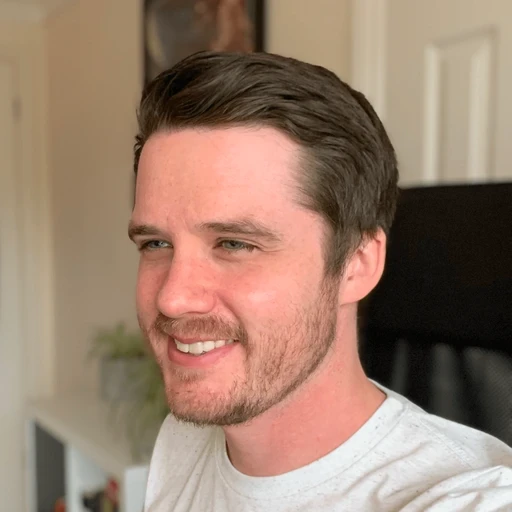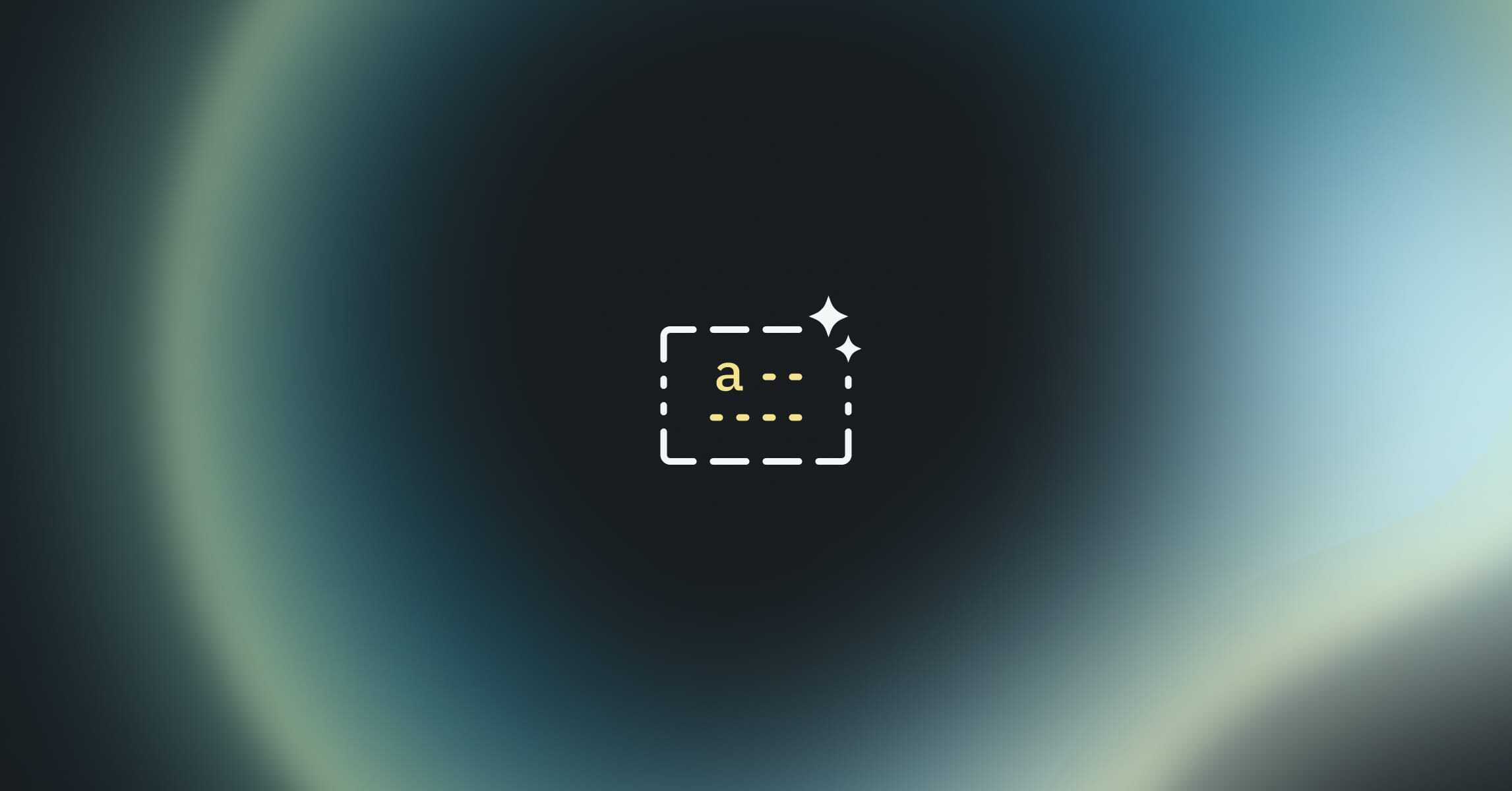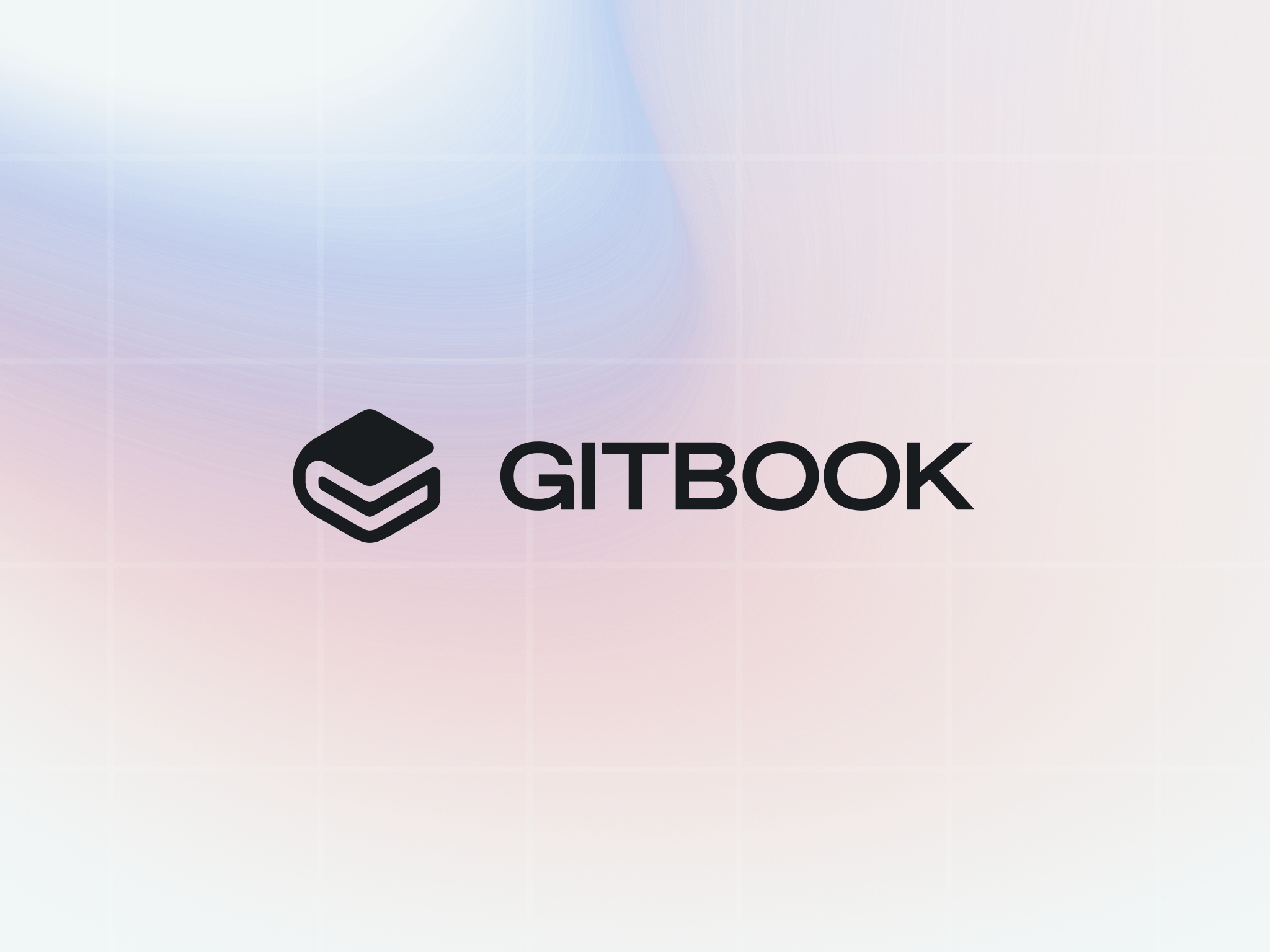Manage your GitBook members more easily than ever with new controls
Product updates
Product updates
Product updates
Product updates
22 Aug 2023




When it comes to knowledge management, we know how important it is to bring in the right people at the right time. But it’s just as important to give all your people the right level of access to every page. And as your team grows, that task gets even harder.
So this month, we’ve introduced some new features that make it faster and easier to view and manage the people and teams within your GitBook organization. Whether you want to check who has access to what, or quickly spin up a new team and add people to it fast, we’ve got the tools you need.
Upgraded member management
Our member settings page now gives you more information at a glance, making it easier than ever to manage your users and teams. The member list now includes extra details, including each person’s role, ‘last seen’ date and SSO status.
‘Last seen’ is great for larger organizations with lots of seats, as it lets you quickly see the people who aren’t using GitBook too much. You can then reach out to check their access requirements, and give their seat to someone else if they no longer need it.
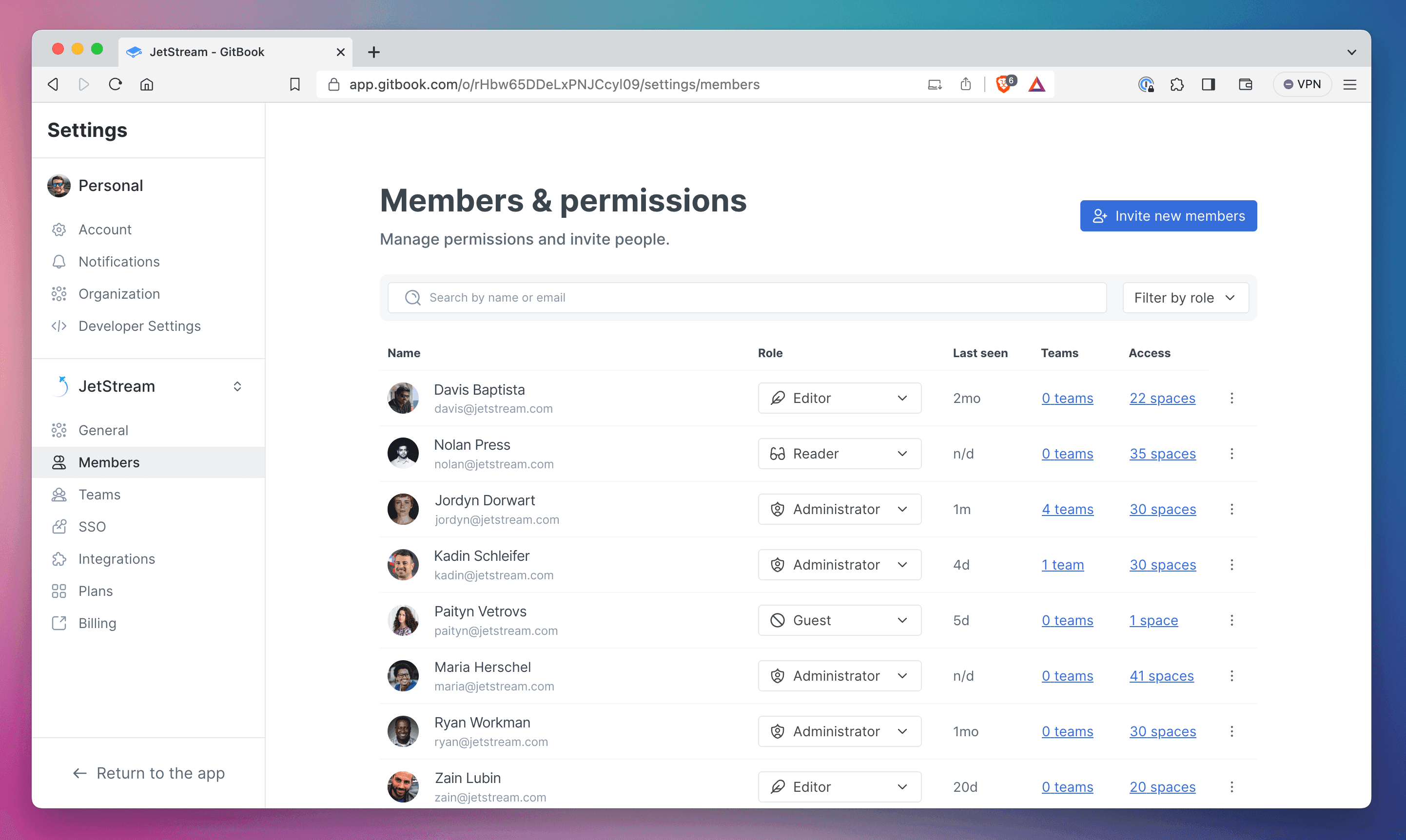
View and manage all your people in the Members & permissions page.
You’ll also see an overview of the spaces each member has access to — simply click the number to find out more. And if you’re on our Pro plan, we also show how many teams each person is part of, with more info again just a click away. Plus, we’ve made it easier to enforce mandatory SSO across your organization with a new setting.
New controls for team management
In GitBook, you can group members in your organization into teams, then grant those teams access to specific collections and spaces. For example, if your design team only needs edit access to specific documents for collaborating, and needs read-only access for everything else.
And now we’ve made it easier to create and manage teams by redesigning the teams section of your organization settings. The new design lists all the teams in your organization, and you can click a team name to get more details and see a full list of all its members. From here, you can select multiple members and remove them in bulk for fast team management — which is great for larger orgs with lots of sub-teams.
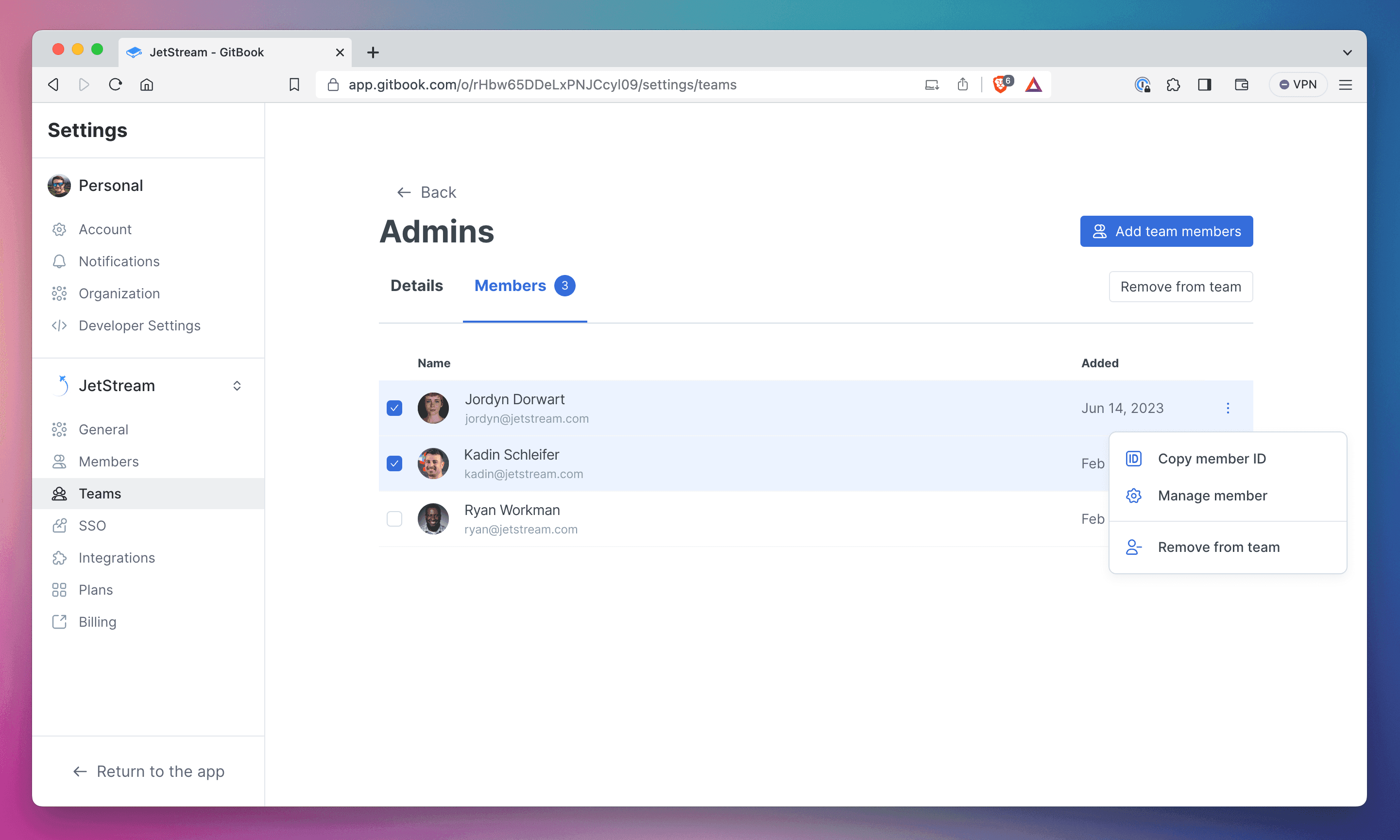
You can add or remove people from a specific team by opening it in the Teams page.
You’ll find all these new team features in the Teams section of org settings, which you can access with a click from the Settings sidebar.
API improvements
Our API handles all of the new user and team management powers we’ve talked about above. And that means you can also use it to gather information outside of GitBook’s settings.
So you can easily pull up lists of members, teams and spaces — all paginated and fully searchable. But you can also use it to update team lists, adding or removing members, or creating a whole new set of members.
By combining these new API updates with existing options, you create new workflows around user permissions and writing new content for your published sites. Or you can use the API alongside other user-management workflows to keep everything in sync.
All these changes add up to a better way to manage how your team works inside of GitBook. We hope you find them useful — stay tuned for more updates soon.
When it comes to knowledge management, we know how important it is to bring in the right people at the right time. But it’s just as important to give all your people the right level of access to every page. And as your team grows, that task gets even harder.
So this month, we’ve introduced some new features that make it faster and easier to view and manage the people and teams within your GitBook organization. Whether you want to check who has access to what, or quickly spin up a new team and add people to it fast, we’ve got the tools you need.
Upgraded member management
Our member settings page now gives you more information at a glance, making it easier than ever to manage your users and teams. The member list now includes extra details, including each person’s role, ‘last seen’ date and SSO status.
‘Last seen’ is great for larger organizations with lots of seats, as it lets you quickly see the people who aren’t using GitBook too much. You can then reach out to check their access requirements, and give their seat to someone else if they no longer need it.
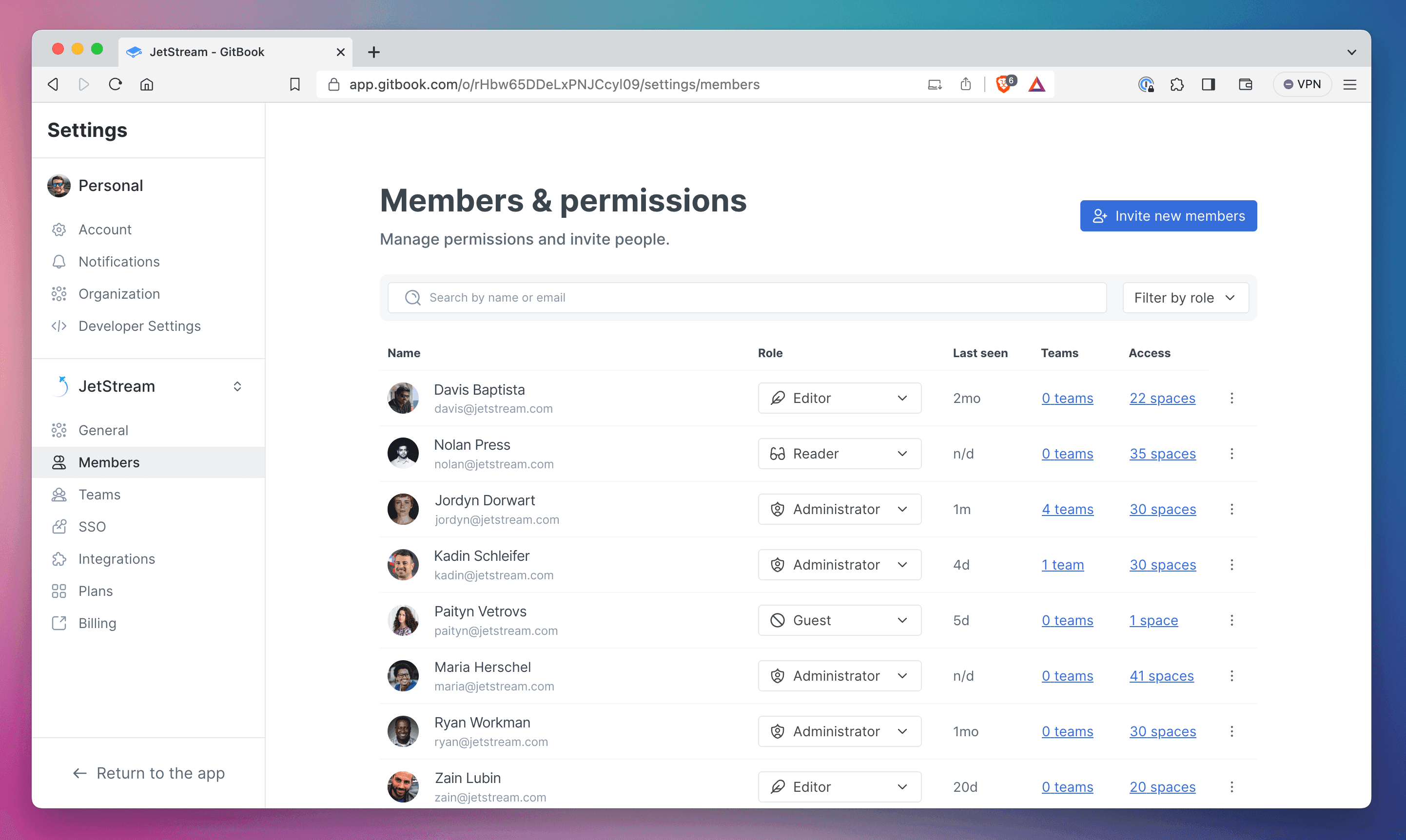
View and manage all your people in the Members & permissions page.
You’ll also see an overview of the spaces each member has access to — simply click the number to find out more. And if you’re on our Pro plan, we also show how many teams each person is part of, with more info again just a click away. Plus, we’ve made it easier to enforce mandatory SSO across your organization with a new setting.
New controls for team management
In GitBook, you can group members in your organization into teams, then grant those teams access to specific collections and spaces. For example, if your design team only needs edit access to specific documents for collaborating, and needs read-only access for everything else.
And now we’ve made it easier to create and manage teams by redesigning the teams section of your organization settings. The new design lists all the teams in your organization, and you can click a team name to get more details and see a full list of all its members. From here, you can select multiple members and remove them in bulk for fast team management — which is great for larger orgs with lots of sub-teams.
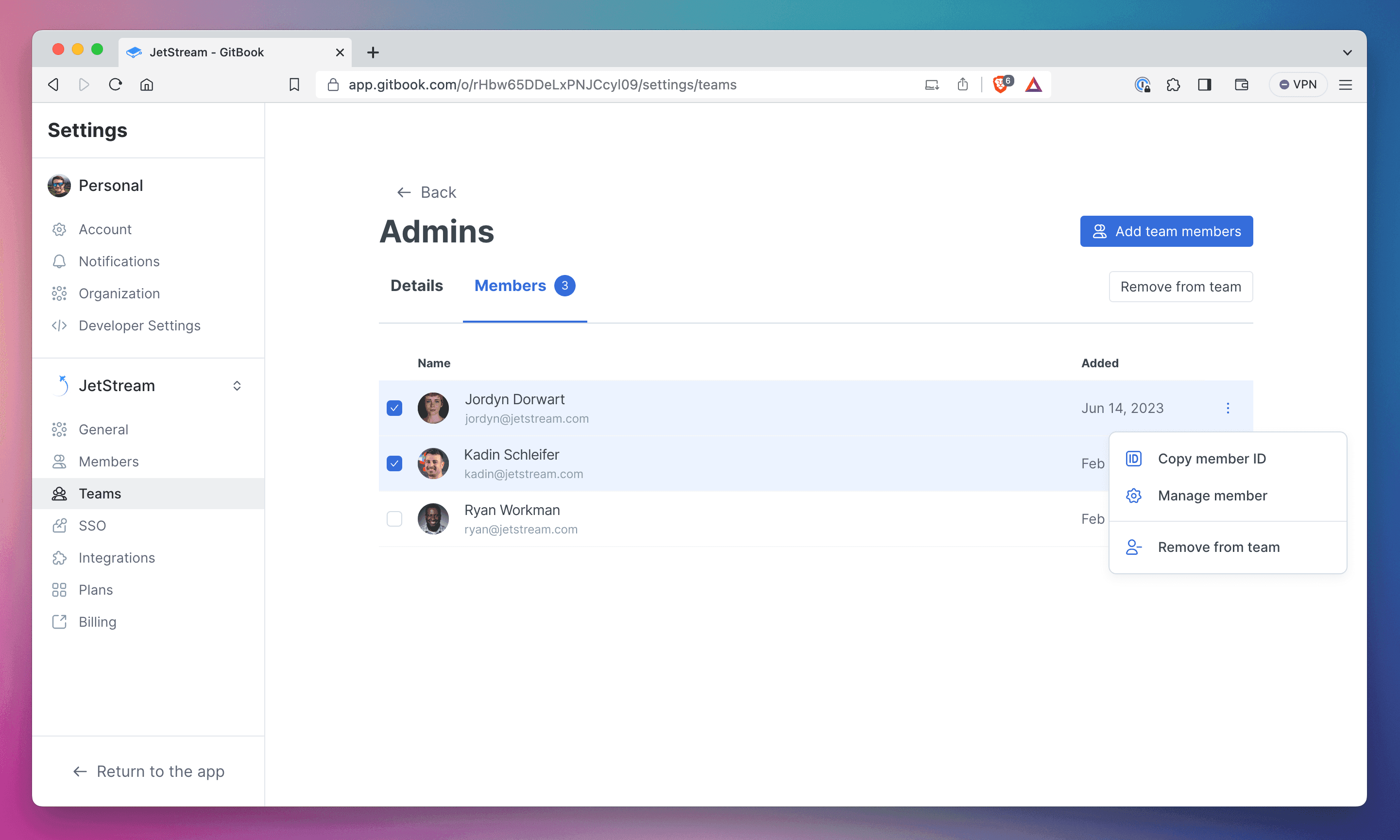
You can add or remove people from a specific team by opening it in the Teams page.
You’ll find all these new team features in the Teams section of org settings, which you can access with a click from the Settings sidebar.
API improvements
Our API handles all of the new user and team management powers we’ve talked about above. And that means you can also use it to gather information outside of GitBook’s settings.
So you can easily pull up lists of members, teams and spaces — all paginated and fully searchable. But you can also use it to update team lists, adding or removing members, or creating a whole new set of members.
By combining these new API updates with existing options, you create new workflows around user permissions and writing new content for your published sites. Or you can use the API alongside other user-management workflows to keep everything in sync.
All these changes add up to a better way to manage how your team works inside of GitBook. We hope you find them useful — stay tuned for more updates soon.
When it comes to knowledge management, we know how important it is to bring in the right people at the right time. But it’s just as important to give all your people the right level of access to every page. And as your team grows, that task gets even harder.
So this month, we’ve introduced some new features that make it faster and easier to view and manage the people and teams within your GitBook organization. Whether you want to check who has access to what, or quickly spin up a new team and add people to it fast, we’ve got the tools you need.
Upgraded member management
Our member settings page now gives you more information at a glance, making it easier than ever to manage your users and teams. The member list now includes extra details, including each person’s role, ‘last seen’ date and SSO status.
‘Last seen’ is great for larger organizations with lots of seats, as it lets you quickly see the people who aren’t using GitBook too much. You can then reach out to check their access requirements, and give their seat to someone else if they no longer need it.
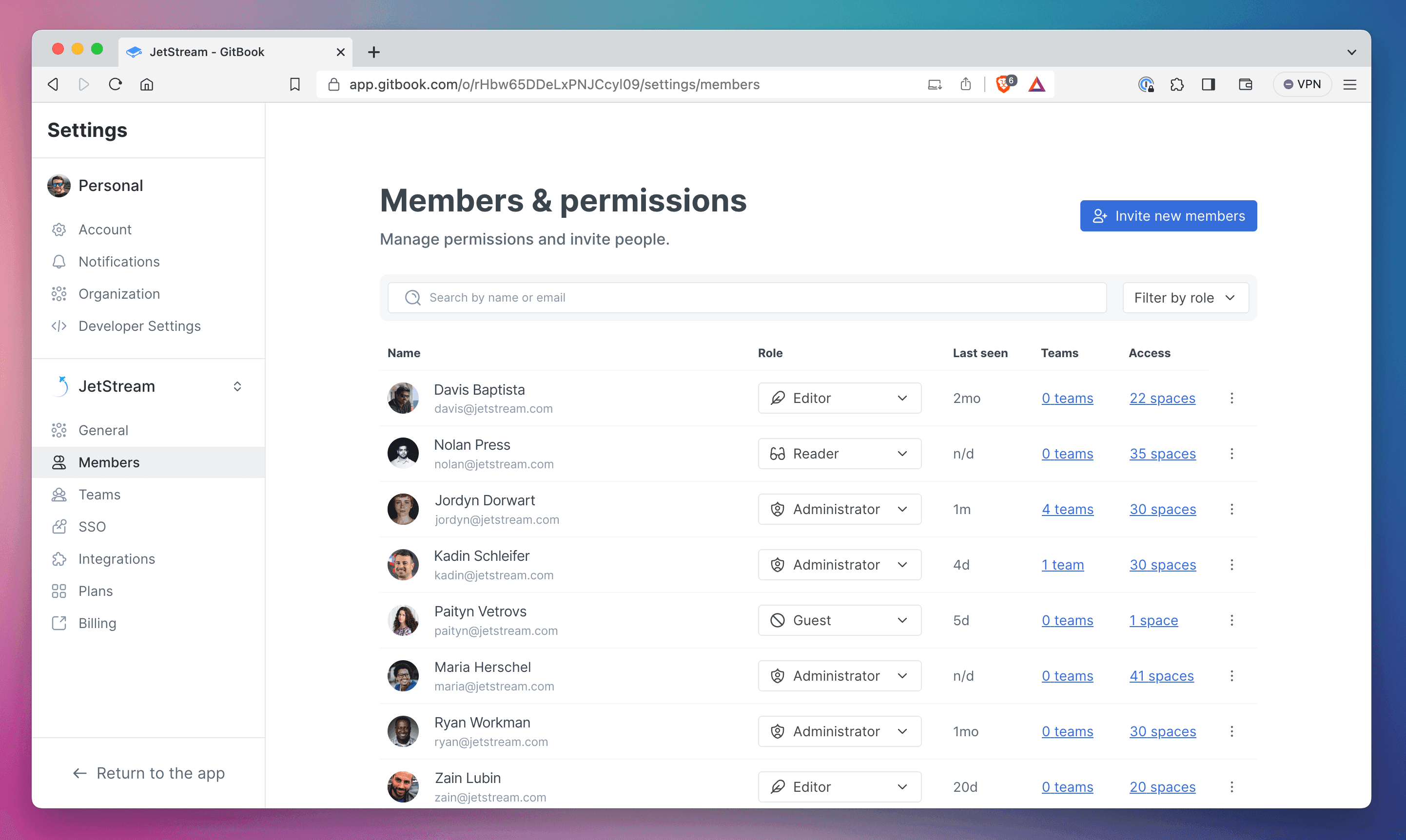
View and manage all your people in the Members & permissions page.
You’ll also see an overview of the spaces each member has access to — simply click the number to find out more. And if you’re on our Pro plan, we also show how many teams each person is part of, with more info again just a click away. Plus, we’ve made it easier to enforce mandatory SSO across your organization with a new setting.
New controls for team management
In GitBook, you can group members in your organization into teams, then grant those teams access to specific collections and spaces. For example, if your design team only needs edit access to specific documents for collaborating, and needs read-only access for everything else.
And now we’ve made it easier to create and manage teams by redesigning the teams section of your organization settings. The new design lists all the teams in your organization, and you can click a team name to get more details and see a full list of all its members. From here, you can select multiple members and remove them in bulk for fast team management — which is great for larger orgs with lots of sub-teams.
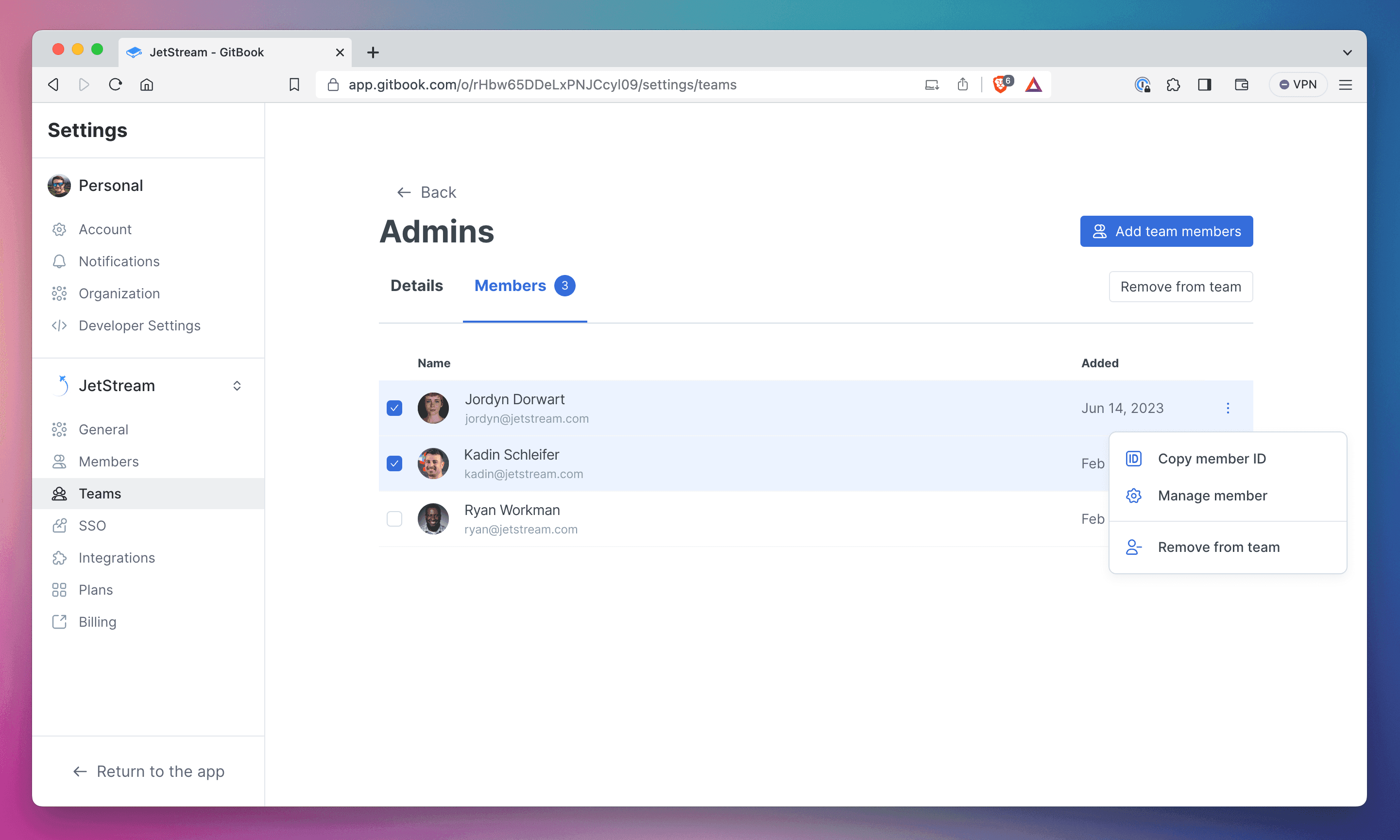
You can add or remove people from a specific team by opening it in the Teams page.
You’ll find all these new team features in the Teams section of org settings, which you can access with a click from the Settings sidebar.
API improvements
Our API handles all of the new user and team management powers we’ve talked about above. And that means you can also use it to gather information outside of GitBook’s settings.
So you can easily pull up lists of members, teams and spaces — all paginated and fully searchable. But you can also use it to update team lists, adding or removing members, or creating a whole new set of members.
By combining these new API updates with existing options, you create new workflows around user permissions and writing new content for your published sites. Or you can use the API alongside other user-management workflows to keep everything in sync.
All these changes add up to a better way to manage how your team works inside of GitBook. We hope you find them useful — stay tuned for more updates soon.
When it comes to knowledge management, we know how important it is to bring in the right people at the right time. But it’s just as important to give all your people the right level of access to every page. And as your team grows, that task gets even harder.
So this month, we’ve introduced some new features that make it faster and easier to view and manage the people and teams within your GitBook organization. Whether you want to check who has access to what, or quickly spin up a new team and add people to it fast, we’ve got the tools you need.
Upgraded member management
Our member settings page now gives you more information at a glance, making it easier than ever to manage your users and teams. The member list now includes extra details, including each person’s role, ‘last seen’ date and SSO status.
‘Last seen’ is great for larger organizations with lots of seats, as it lets you quickly see the people who aren’t using GitBook too much. You can then reach out to check their access requirements, and give their seat to someone else if they no longer need it.
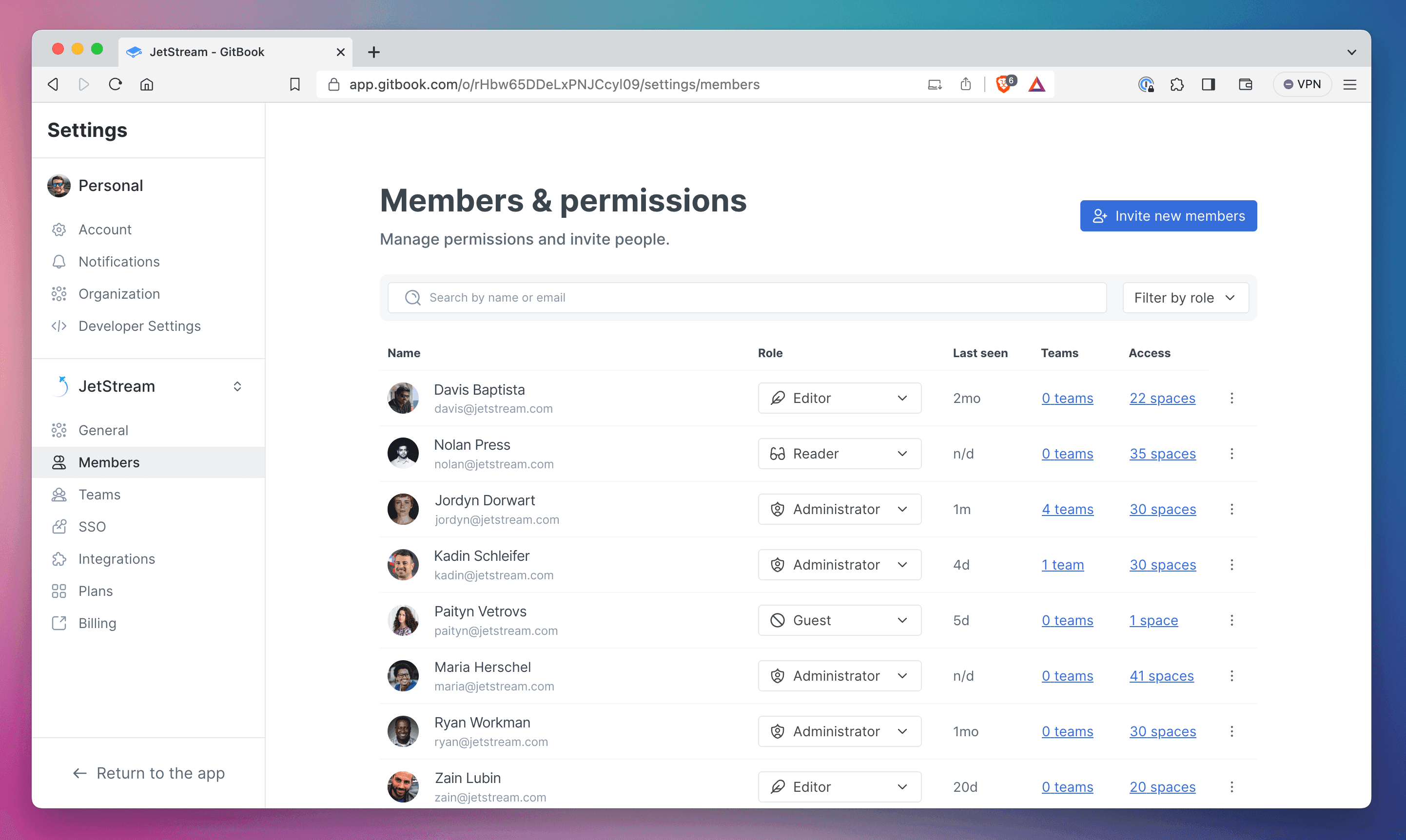
View and manage all your people in the Members & permissions page.
You’ll also see an overview of the spaces each member has access to — simply click the number to find out more. And if you’re on our Pro plan, we also show how many teams each person is part of, with more info again just a click away. Plus, we’ve made it easier to enforce mandatory SSO across your organization with a new setting.
New controls for team management
In GitBook, you can group members in your organization into teams, then grant those teams access to specific collections and spaces. For example, if your design team only needs edit access to specific documents for collaborating, and needs read-only access for everything else.
And now we’ve made it easier to create and manage teams by redesigning the teams section of your organization settings. The new design lists all the teams in your organization, and you can click a team name to get more details and see a full list of all its members. From here, you can select multiple members and remove them in bulk for fast team management — which is great for larger orgs with lots of sub-teams.
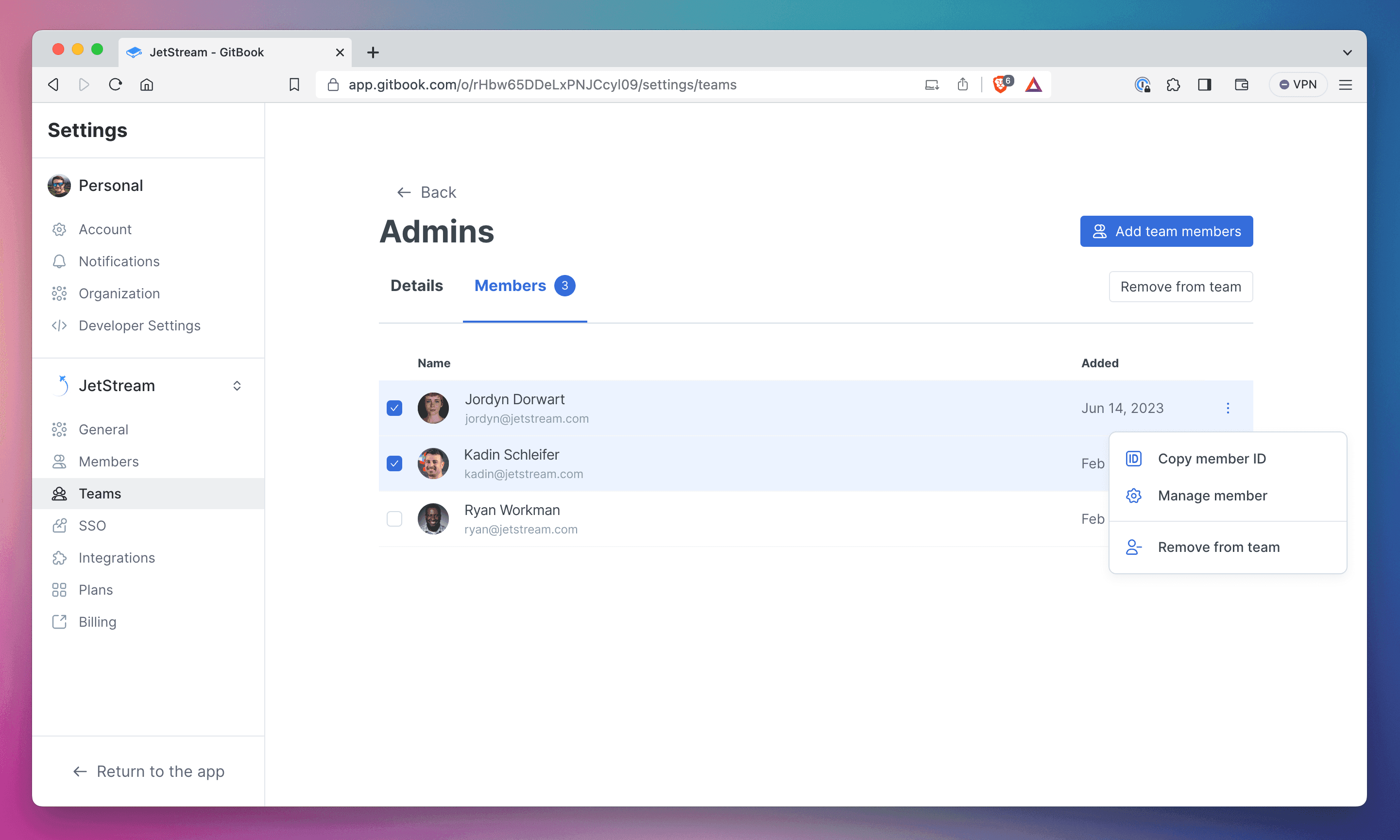
You can add or remove people from a specific team by opening it in the Teams page.
You’ll find all these new team features in the Teams section of org settings, which you can access with a click from the Settings sidebar.
API improvements
Our API handles all of the new user and team management powers we’ve talked about above. And that means you can also use it to gather information outside of GitBook’s settings.
So you can easily pull up lists of members, teams and spaces — all paginated and fully searchable. But you can also use it to update team lists, adding or removing members, or creating a whole new set of members.
By combining these new API updates with existing options, you create new workflows around user permissions and writing new content for your published sites. Or you can use the API alongside other user-management workflows to keep everything in sync.
All these changes add up to a better way to manage how your team works inside of GitBook. We hope you find them useful — stay tuned for more updates soon.
Get the GitBook newsletter
Get the latest product news, useful resources and more in your inbox. 130k+ people read it every month.
Similar posts

Create, search and manage your knowledge at scale. Effortlessly.


Create, search and manage your knowledge at scale. Effortlessly.


Create, search and manage your knowledge at scale. Effortlessly.


Create, search and manage your knowledge at scale. Effortlessly.